Kinda Smart™ Pages
An example of Bleeding Edge™ technology
When you see the
KindaSmart™ symbol,
you can be assured.
What is a Kinda Smart™ page?
It’s a page that uses the latest (or better, kinda recent) features that can be considered to be smart features—or at least features that are “kinda smart.”
Kinda Smart™ features include some or all (or none) of the following:
- Appearing-disappearing context-sensitive menus appear on pages where you might need some “quick access” tools to rapidly get to specific resources
- Share tools are hiding behind the “AddThis arrow” on the bottom left corner of your screen. Over over the arrow icon and you’ll get a brief dashboard to allow you to
- print a page
- email it to a friend (or acquaintance or relative or business associate or even somebody you don’t particularly like)
- share via a social network such as Facebook, Twitter, Technorati, Digg, Blogger, etc.
- click the + icon to get a long list of additional choices
- Icons that lead you (via hyperlinks) to other resources, for example:
= interactive online activity
= email somebody who cares (or who oughta care)
= image, photo, diagram, fingerpainting or other picture
= dissection photo, sketch, diagram from an anatomical atlas (for example, Gray’s Anatomy)
= PowerPoint-compatible slide or slideshow
= video or animation (for example, YouTube video or Flash animation)
= blog article (for example, a study tip from The A&P Student)
= pencast (a handwritten, animated overview of a concept)
= audio, sound, or podcast (for example, a radio news story or heart sounds)
= textbook or similar resource for more information
= this icon doesn’t really mean anything in particular . . . it’s the icon on the Kinda Smart™ button . . . but if you see it somewhere, click on it and see what happens!
- Buttons that take you to wonderful places and blissful states of mind
Search the Lion Den takes you to a page that allows you to search, look up terms, and more
takes you to computer help (mainly related to SCC or related computer resources)
takes you to all that legal stuff that websites oughta post for users to ignore
lets you monitor the content of a page and receive email updates when it changes
lets you subscribe to the Lion Den Newsletter, an emailed update describing signifcant changes to this site as they happen, plus other news of interest
takes you to a page where you can “feed the lions,” which is really a thinly-veiled plea for donations to keep this website up and running
- News feeds that scroll headlines of news updates that you can use to help you learn (or teach) anatomy and physiology (shown here, but not in the footer, as they do in other pages)
What is Bleeding Edge technology?
Bleeding Edge technology is what you get when amateurs like me get ahold of cutting-edge technology. Accidents happen. Bleeding occurs.
The alternative is boring and unadventurous—so I’m sticking with Bleeding Edge technology. For now.
If you don’t like it . . . or it’s not working the way you want it too . . . then please pass your thoughts along to Manuel, our technology executive.
Last updated: October 22, 2019 at 7:11 am
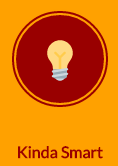
 takes you to computer help (mainly related to SCC or related computer resources)
takes you to computer help (mainly related to SCC or related computer resources) takes you to all that legal stuff that websites oughta post for users to ignore
takes you to all that legal stuff that websites oughta post for users to ignore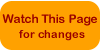 lets you monitor the content of a page and receive email updates when it changes
lets you monitor the content of a page and receive email updates when it changes lets you subscribe to the Lion Den Newsletter, an emailed update describing signifcant changes to this site as they happen, plus other news of interest
lets you subscribe to the Lion Den Newsletter, an emailed update describing signifcant changes to this site as they happen, plus other news of interest